Alibaba Cloud Linux 3 兼容 CentOS 8、RHEL 8 软件生态, 其最大的优势之一是能作为 CentOS8 的替代方案, 可免费使用该系统镜像, 并免费获得阿里云针对该操作系统的长期支持 Alibaba Cloud Linux 3(Linux Kernel 5.10.84)镜像目前只支持 KVM 虚拟机, 镜像本身不可直接启动虚拟机,需要配置引导镜像
生成引导镜像本地生成引导镜像 seed.qcow2, 用于虚拟机安装 Alibaba Cloud Linux 3 系统镜像后, 初始化其系统配置参数
1、本地生成引导镜像 seed.qcow2
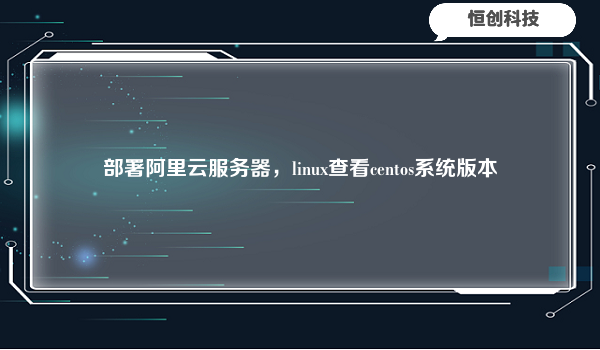
mkdir -p alinux/seed && cd alinux/seed
touch meta-data user-data
2、cat meta-data
#cloud-config
#vim:syntax=yaml
local-hostname: t3
3、cat user-data
#cloud-config
#vim:syntax=yaml
# 添加一个名为 alinux 的账号,并且可以执行sudo命令
users:
- default
- name: root
sudo: ['ALL=(ALL) NOPASSWD:ALL']
plain_text_passwd: rootroot
lock_passwd: false
# 添加 Alibaba Cloud Linux 3 的 YUM 源
yum_repos:
alinux3-module:
name: alinux3-module
baseurl: https://mirrors.aliyun.com/alinux/$releasever/module/$basearch/
enabled: 1
gpgcheck: 1
gpgkey: https://mirrors.aliyun.com/alinux/$releasever/RPM-GPG-KEY-ALINUX-3
alinux3-updates:
name: alinux3-updates
baseurl: https://mirrors.aliyun.com/alinux/$releasever/updates/$basearch/
enabled: 1
gpgcheck: 1
gpgkey: https://mirrors.aliyun.com/alinux/$releasever/RPM-GPG-KEY-ALINUX-3
alinux3-plus:
name: alinux3-plus
baseurl: https://mirrors.aliyun.com/alinux/$releasever/plus/$basearch/
enabled: 1
gpgcheck: 1
gpgkey: https://mirrors.aliyun.com/alinux/$releasever/RPM-GPG-KEY-ALINUX-3
alinux3-powertools:
name: alinux3-powertools
baseurl: https://mirrors.aliyun.com/alinux/$releasever/powertools/$basearch/
gpgcheck: 1
enabled: 1
gpgkey: https://mirrors.aliyun.com/alinux/$releasever/RPM-GPG-KEY-ALINUX-3
alinux3-os:
name: alinux3-os
baseurl: https://mirrors.aliyun.com/alinux/$releasever/os/$basearch/
gpgcheck: 1
enabled: 1
gpgkey: https://mirrors.aliyun.com/alinux/$releasever/RPM-GPG-KEY-ALINUX-3
4、利用 cloud-utils 生成引导镜像 seed.qcow2
yum install -y cloud-utils
cloud-localds -d qcow2 seed.qcow2 user-data meta-data
cp seed.qcow2 /home/data/vm/seed.qcow2
1、下载 Alibaba Cloud Linux 3 镜像, 创建虚拟机 t3
wget https://alinux3.oss-cn-hangzhou.aliyuncs.com/aliyun_3_x64_20G_nocloud_alibase_20211025.qcow2
cp aliyun_3_x64_20G_nocloud_alibase_20211025.qcow2 /home/data/vm/t3.qcow2
2、定义 kvm 虚拟机 virsh define t3.xml
<!-- cat t3.xml -->
<domain type='kvm'>
<name>t3</name>
<memory>4194304</memory><!-- 4 GB内存 -->
<vcpu>2</vcpu>
<cpu mode='custom' match='exact' check='partial'>
<model fallback='allow'>Broadwell</model>
</cpu>
<os>
<!-- 如果是ARM64架构的服务器,则需设置为arch='aarch64' -->
<type arch='x86_64'>hvm</type>
<boot dev='hd'/>
</os>
<clock sync="localtime"/>
<on_poweroff>destroy</on_poweroff>
<on_reboot>restart</on_reboot>
<on_crash>restart</on_crash>
<devices>
<!-- 请根据不同的操作系统设置对应的kvm路径。例如:Ubuntu对应的kvm路径是/usr/bin/kvm -->
<emulator>/usr/libexec/qemu-kvm</emulator>
<!-- 请根据镜像格式设置下面的type参数:qcow2对应type='qcow2'、vhd对应type='vpc' -->
<disk type='file' device='disk'>
<!-- 如果要创建qcow2快照,需要关闭dataplane -->
<driver name='qemu' type='qcow2' cache='none' dataplane='on' io='native'/>
<!-- 填写Alibaba Cloud Linux 3镜像的绝对路径 -->
<source file='/home/data/vm/t3.qcow2'/>
<target dev='vda' bus='virtio'/>
</disk>
<!-- 加入seed.img的信息 -->
<disk type='file' device='disk'>
<driver name='qemu' type='raw'/>
<!-- 填写seed镜像的绝对路径 -->
<source file='/home/data/vm/seed.img'/>
<target dev='vdb' bus='virtio'/>
</disk>
<interface type='bridge'>
<!-- 需要提前创建网桥 br2 -->
<source bridge='br2'/>
<model type='virtio'/>
<address type='pci' domain='0x0000' bus='0x00' slot='0x09' function='0x0'/>
</interface>
<console type='pty'>
<target type='virtio' port='0'/>
</console>
<video>
<model type='cirrus' vram='9216' heads='1'/>
<alias name='video0'/>
</video>
<input type='tablet' bus='usb'/>
<input type='mouse' bus='ps2'/>
<graphics type='vnc' port='59163' autoport='no'/>
</devices>
</domain>
# 1、启动并 console 登录 kvm 虚机 t3
virsh start t3
virsh console t3
# 2、初始化, 启用 ssh 连接时的密码验证、网卡静态 IP 地址
vim /etc/ssh/sshd_config 允许 ssh 登录时使用密码验证
PasswordAuthentication yes





.png)

.png)

