基本思想:最近思索做个产品,因此前期调研相关技术,准备开干,,呦呦呦
http://dranger.com/ffmpeg/tutorial01.html

1:虚拟机设置USB3.1
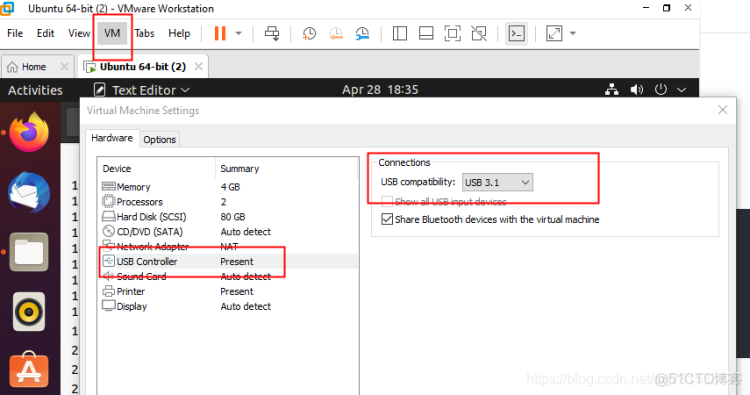
2:虚拟机设置摄像头连接

3:虚拟机打开摄像头
ubuntu@ubuntu:~$ cheese
(cheese:6540): Gdk-WARNING **: 18:38:34.397: Native Windows taller than 65535 pixels are not supported
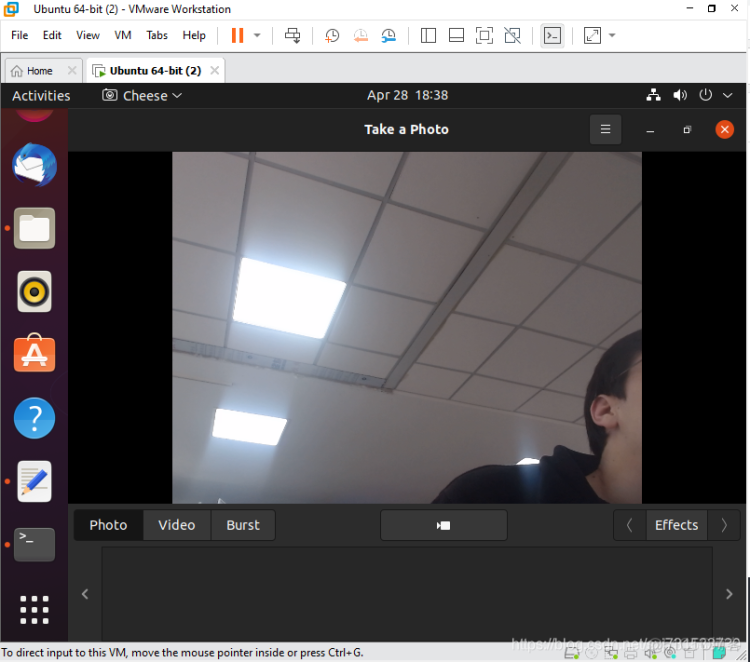
一、使用nginx搭建流媒体服务器
ubuntu@ubuntu:~/Downloads/demo$ wget http://nginx.org/download/nginx-1.17.3.tar.gz
ubuntu@ubuntu:~/Downloads/demo$ tar -zxvf nginx-1.17.3.tar.gz
ubuntu@ubuntu:~/Downloads/demo$ cd nginx-1.17.3/
ubuntu@ubuntu:~/Downloads/demo/nginx-1.17.3$ git clone https://github.com/arut/nginx-rtmp-module
ubuntu@ubuntu:~/Downloads/demo/nginx-1.17.3$ ./configure --add-module=nginx-rtmp-module
ubuntu@ubuntu:~/Downloads/demo/nginx-1.17.3$ make
ubuntu@ubuntu:~/Downloads/demo/nginx-1.17.3$ sudo make install
然后修改一下配置 配置文件
ubuntu@ubuntu:~/Downloads/demo/nginx-1.17.3$ sudo gedit /usr/local/nginx/conf/nginx.conf
源文件
#user nobody;
worker_processes 1;
#error_log logs/error.log;
#error_log logs/error.log notice;
#error_log logs/error.log info;
#pid logs/nginx.pid;
events {
worker_connections 1024;
}
http {
include mime.types;
default_type application/octet-stream;
#log_format main '$remote_addr - $remote_user [$time_local] "$request" '
# '$status $body_bytes_sent "$http_referer" '
# '"$http_user_agent" "$http_x_forwarded_for"';
#access_log logs/access.log main;
sendfile on;
#tcp_nopush on;
#keepalive_timeout 0;
keepalive_timeout 65;
#gzip on;
server {
listen 80;
server_name localhost;
#charset koi8-r;
#access_log logs/host.access.log main;
location / {
root html;
index index.html index.htm;
}
#error_page 404 /404.html;
# redirect server error pages to the static page /50x.html
#
error_page 500 502 503 504 /50x.html;
location = /50x.html {
root html;
}
# proxy the PHP scripts to Apache listening on 127.0.0.1:80
#
#location ~ \.php$ {
# proxy_pass http://127.0.0.1;
#}
# pass the PHP scripts to FastCGI server listening on 127.0.0.1:9000
#
#location ~ \.php$ {
# root html;
# fastcgi_pass 127.0.0.1:9000;
# fastcgi_index index.php;
# fastcgi_param SCRIPT_FILENAME /scripts$fastcgi_script_name;
# include fastcgi_params;
#}
# deny access to .htaccess files, if Apache's document root
# concurs with nginx's one
#
#location ~ /\.ht {
# deny all;
#}
}
# another virtual host using mix of IP-, name-, and port-based configuration
#
#server {
# listen 8000;
# listen somename:8080;
# server_name somename alias another.alias;
# location / {
# root html;
# index index.html index.htm;
# }
#}
# HTTPS server
#
#server {
# listen 443 ssl;
# server_name localhost;
# ssl_certificate cert.pem;
# ssl_certificate_key cert.key;
# ssl_session_cache shared:SSL:1m;
# ssl_session_timeout 5m;
# ssl_ciphers HIGH:!aNULL:!MD5;
# ssl_prefer_server_ciphers on;
# location / {
# root html;
# index index.html index.htm;
# }
#}
}
修改之后
#user nobody;
worker_processes 1;
#error_log logs/error.log;
#error_log logs/error.log notice;
#error_log logs/error.log info;
#pid logs/nginx.pid;
events {
worker_connections 1024;
}
rtmp {
server {
listen 1935;
chunk_size 4000;
application play {
play /usr/local/nginx/html/play;
}
application hls {
live on;
hls on;
hls_path /usr/local/nginx/html/hls;
hls_fragment 1s;
hls_playlist_length 4s;
}
application live {
live on;
}
}
}
http {
include mime.types;
default_type application/octet-stream;
#log_format main '$remote_addr - $remote_user [$time_local] "$request" '
# '$status $body_bytes_sent "$http_referer" '
# '"$http_user_agent" "$http_x_forwarded_for"';
#access_log logs/access.log main;
sendfile on;
#tcp_nopush on;
#keepalive_timeout 0;
keepalive_timeout 65;
#gzip on;
server {
listen 80;
server_name localhost;
location /stat {
rtmp_stat all;
rtmp_stat_stylesheet stat.xsl;
}
location /stat.xsl {
# XML stylesheet to view RTMP stats.
# Copy stat.xsl wherever you want
# and put the full directory path here
root /usr/local/nginx-rtmp-module;
}
location /hls {
# Serve HLS fragments
types {
application/vnd.apple.mpegurl m3u8;
video/mp2t ts;
}
root /usr/local/nginx/html;
add_header Cache-Control no-cache;
}
#charset koi8-r;
#access_log logs/host.access.log main;
location / {
root html;
index index.html index.htm;
}
#error_page 404 /404.html;
# redirect server error pages to the static page /50x.html
#
error_page 500 502 503 504 /50x.html;
location = /50x.html {
root html;
}
# proxy the PHP scripts to Apache listening on 127.0.0.1:80
#
#location ~ \.php$ {
# proxy_pass http://127.0.0.1;
#}
# pass the PHP scripts to FastCGI server listening on 127.0.0.1:9000
#
#location ~ \.php$ {
# root html;
# fastcgi_pass 127.0.0.1:9000;
# fastcgi_index index.php;
# fastcgi_param SCRIPT_FILENAME /scripts$fastcgi_script_name;
# include fastcgi_params;
#}
# deny access to .htaccess files, if Apache's document root
# concurs with nginx's one
#
#location ~ /\.ht {
# deny all;
#}
}
# another virtual host using mix of IP-, name-, and port-based configuration
#
#server {
# listen 8000;
# listen somename:8080;
# server_name somename alias another.alias;
# location / {
# root html;
# index index.html index.htm;
# }
#}
# HTTPS server
#
#server {
# listen 443 ssl;
# server_name localhost;
# ssl_certificate cert.pem;
# ssl_certificate_key cert.key;
# ssl_session_cache shared:SSL:1m;
# ssl_session_timeout 5m;
# ssl_ciphers HIGH:!aNULL:!MD5;
# ssl_prefer_server_ciphers on;
# location / {
# root html;
# index index.html index.htm;
# }
#}
}
启动Nginx
ubuntu@ubuntu:$ sudo ./usr/local/nginx/sbin/nginx -c /usr/local/nginx/conf/nginx.conf
或者
ubuntu@ubuntu:/usr/local/nginx/sbin$ sudo ./nginx -c /usr/local/nginx/conf/nginx.conf
查看一下nginx 是否启动
ubuntu@ubuntu:/usr/local/nginx$ ps -ef | grep nginx
root 179285 2171 0 20:25 ? 00:00:00 nginx: master process ./sbin/nginx -c conf/nginx.conf
nobody 179286 179285 0 20:25 ? 00:00:00 nginx: worker process
nobody 179287 179285 0 20:25 ? 00:00:00 nginx: cache manager process
ubuntu 183898 18309 0 20:33 pts/0 00:00:00 grep --color=auto nginx
输入ip地址确定一下是否启动nginx (服务器的地址=本地的ip地址)
http://192.168.8.185:80
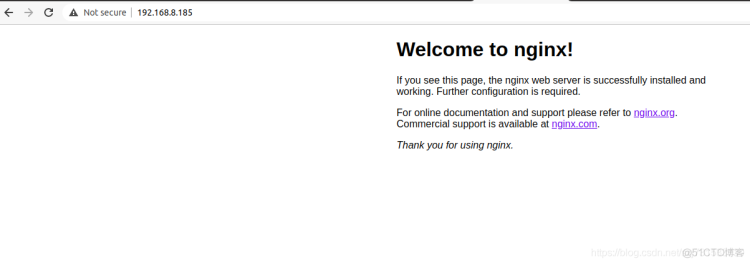
然后我愉快的推送视频流吧
使用本地的主机(192.168.10.99)和视频向服务器(192.168.8.185)推送摄像头的视频流
ubuntu@ubuntu:/usr/local/nginx/html$ ffmpeg -f video4linux2 -i /dev/video0 -f flv rtmp://192.168.8.185/live/livestream
如果出现错误
Cannot read RTMP handshake response.
检查一下端口是否正确
百度下载smplayer播放器,在open---》URL输入推流地址也可以添加端口rtmp://192.168.8.185:1935/live/livestream
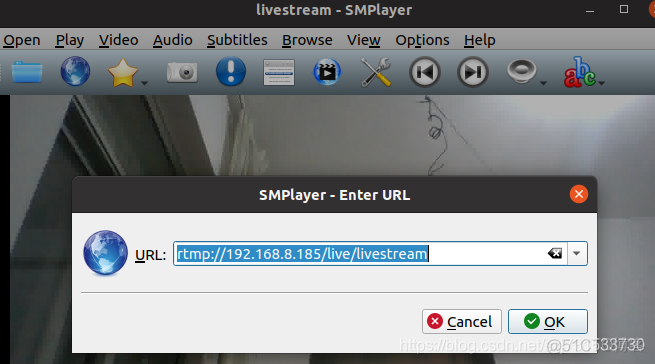
使用smplayer播放器 输入
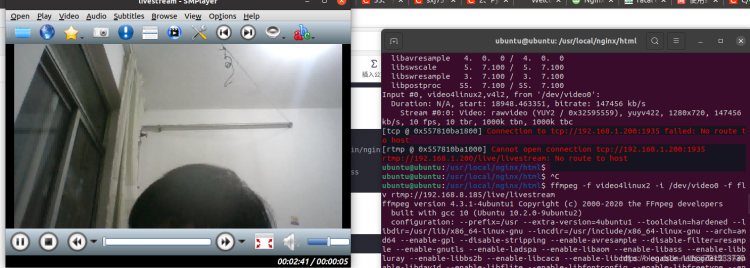
就看到从树莓派推送过来的视频流了(我是在单个主机上验证的 存在延迟)
在本地可以使用python代码访问到远程服务器(192.168.8.185)服务的视频流
import cv2
cap = cv2.VideoCapture("rtmp://ubuntu:ubuntu@192.168.8.185:1935/live/livestream")
ret, frame = cap.read()
while ret:
ret, frame = cap.read()
cv2.imshow("frame",frame)
if cv2.waitKey(1) & 0xFF == ord('q'):
break
cv2.destroyAllWindows()
cap.release()
推送视频也同样如此
ubuntu@ubuntu:/usr/local/nginx/html$ ffmpeg -re -i /home/ubuntu/test.mp4 -vcodec copy -f flv rtmp://192.168.8.185/live/livestream
同样python脚本读一下
import cv2
cap = cv2.VideoCapture("rtmp://ubuntu:ubuntu@192.168.8.185:1935/live/livestream")
ret, frame = cap.read()
while ret:
ret, frame = cap.read()
cv2.imshow("frame",frame)
if cv2.waitKey(1) & 0xFF == ord('q'):
break
cv2.destroyAllWindows()
cap.release()
二、使用SRC的搭建流服务器(注意端口和nginx的端口区分开)
ubuntu@ubuntu:~$ git clone srs
ubuntu@ubuntu:~/srs/trunk$ cd trunk
ubuntu@ubuntu:~/srs/trunk$./configure && make
.....
make[2]: Leaving directory '/home/ps/TESTINT8YOL5/srs/trunk'
The build summary:
+------------------------------------------------------------------------------------
For SRS benchmark, gperf, gprof and valgrind, please read:
+------------------------------------------------------------------------------------
|The main server usage: ./objs/srs -c conf/srs.conf, start the srs server
| About HLS, please read https://github.com/ossrs/srs/wiki/v2_CN_DeliveryHLS
| About DVR, please read https://github.com/ossrs/srs/wiki/v3_CN_DVR
| About SSL, please read https://github.com/ossrs/srs/wiki/v1_CN_RTMPHandshake
| About transcoding, please read https://github.com/ossrs/srs/wiki/v3_CN_FFMPEG
| About ingester, please read https://github.com/ossrs/srs/wiki/v1_CN_Ingest
| About http-callback, please read https://github.com/ossrs/srs/wiki/v3_CN_HTTPCallback
| Aoubt http-server, please read https://github.com/ossrs/srs/wiki/v2_CN_HTTPServer
| About http-api, please read https://github.com/ossrs/srs/wiki/v3_CN_HTTPApi
| About stream-caster, please read https://github.com/ossrs/srs/wiki/v2_CN_Streamer
| (Disabled) About VALGRIND, please read https://github.com/ossrs/state-threads/issues/2
+------------------------------------------------------------------------------------
binaries, please read https://github.com/ossrs/srs/wiki/v2_CN_Build
You can:
./objs/srs -c conf/srs.conf
to start the srs server, with config conf/srs.conf.
make[1]: Leaving directory '/home/ps/TESTINT8YOL5/srs/trunk'
ubuntu@ubuntu:~/srs/trunk$ ./objs/srs -c conf/rtmp.conf
[2021-04-27 10:57:36.988][Trace][31474][c43653i4] XCORE-SRS/5.0.1(Leo)
[2021-04-27 10:57:36.988][Trace][31474][c43653i4] config parse complete
[2021-04-27 10:57:36.988][Trace][31474][c43653i4] write log to console
[2021-04-27 10:57:36.988][Trace][31474][c43653i4][MAIN] SRS/5.0.1(Leo), MIT
[2021-04-27 10:57:36.988][Trace][31474][c43653i4] authors: Winlin,Wenjie,Runner365,John,B.P.Y,Lixin
[2021-04-27 10:57:36.988][Trace][31474][c43653i4] contributors: winlin<winlin@vip.126.com> wenjie.zhao<740936897@qq.com> xiangcheng.liu<liuxc0116@foxmail.com> naijia.liu<youngcow@youngcow.net> alcoholyi<alcoholyi@qq.com> byteman<wangchen2011@gmail.com> chad.wang<chad.wang.cn@gmail.com> suhetao<suhetao@gmail.com> Joh
....
三、使用代码推流也还可以c+++srs
代码来自:简单的ffmpeg推流(C++实现)_我要出家当道士_c++ ffmpeg 推流
/**
* 最简单的基于FFmpeg的推流器(推送RTMP)
* Simplest FFmpeg Streamer (Send RTMP)
*
* 雷霄骅 Lei Xiaohua 神级人物 怀念你 。。。。
* leixiaohua1020@126.com
* 中国传媒大学/数字电视技术
*/
#include <stdio.h>
#define __STDC_CONSTANT_MACROS
#ifdef _WIN32
//Windows
extern "C"
{
#include "libavformat/avformat.h"
#include "libavutil/mathematics.h"
#include "libavutil/time.h"
};
#else
//Linux...
#ifdef __cplusplus
extern "C"
{
#endif
#include <libavformat/avformat.h>
#include <libavutil/mathematics.h>
#include <libavutil/time.h>
#ifdef __cplusplus
};
#endif
#endif
int main(int argc, char* argv[])
{
AVOutputFormat *ofmt = NULL;
//输入对应一个AVFormatContext,输出对应一个AVFormatContext
//(Input AVFormatContext and Output AVFormatContext)
AVFormatContext *ifmt_ctx = NULL, *ofmt_ctx = NULL;
//* AVFormatContext是一个统筹全局的结构, 包含一些视频文件名,视频时长,视频码率等封装格式信息。
AVPacket pkt;
const char *in_filename, *out_filename;
int ret, i;
int videoindex=-1;
int frame_index=0;
int64_t start_time=0;
//in_filename = "cuc_ieschool.mov";
//in_filename = "cuc_ieschool.mkv";
//in_filename = "cuc_ieschool.ts";
//in_filename = "cuc_ieschool.mp4";
//in_filename = "cuc_ieschool.h264";
in_filename = "./1.mp4";//输入URL(Input file URL)
//in_filename = "shanghai03_p.h264";
out_filename = "rtmp://ubuntu:ubuntu@192.168.2.101/live/livestream";//输出 URL(Output URL)[RTMP]
//out_filename = "rtp://233.233.233.233:6666";//输出 URL(Output URL)[UDP]
av_register_all();
//Network 这里注册了所有的文件格式和编解码器的库
avformat_network_init();
//输入(Input)
if ((ret = avformat_open_input(&ifmt_ctx, in_filename, 0, 0)) < 0) {
printf( "Could not open input file.");
goto end;
}
/*
ps:函数调用成功之后处理过的AVFormatContext结构体
file:打开的视音频流的URL
fmt:强制指定AVFormatContext中AVInputFormat的。这个参数一般情况下可以设置为NULL,这样FFmpeg可以自动检测AVInputFormat
dictionay:附加的一些选项,一般情况下可以设置为NULL
*/
if ((ret = avformat_find_stream_info(ifmt_ctx, 0)) < 0) {
printf( "Failed to retrieve input stream information");
goto end;
}
/*
ic:输入的AVFormatContext。
options:额外的选项,目前没有深入研究过。
*/
for(i=0; i<ifmt_ctx->nb_streams; i++)
if(ifmt_ctx->streams[i]->codec->codec_type==AVMEDIA_TYPE_VIDEO){
videoindex=i;
break;
}
/*
仅仅处理视频流,而不是音频流。查找视频流的id。
*/
av_dump_format(ifmt_ctx, 0, in_filename, 0);
/*
打印关于输入或输出格式的详细信息
*/
//输出(Output)
avformat_alloc_output_context2(&ofmt_ctx, NULL, "flv", out_filename); //RTMP
/*
ctx:函数调用成功之后创建的AVFormatContext结构体。
oformat:指定AVFormatContext中的AVOutputFormat,用于确定输出格式。如果指定为NULL,可以设定后两个参数(format_name或者filename)由FFmpeg猜测输出格式。
PS:使用该参数需要自己手动获取AVOutputFormat,相对于使用后两个参数来说要麻烦一些。
format_name:指定输出格式的名称。根据格式名称,FFmpeg会推测输出格式。输出格式可以是“flv”,“mkv”等等。
filename:指定输出文件的名称。根据文件名称,FFmpeg会推测输出格式。文件名称可以是“xx.flv”,“yy.mkv”等等。
函数执行成功的话,其返回值大于等于0。 */
//avformat_alloc_output_context2(&ofmt_ctx, NULL, "mpegts", out_filename);//UDP
if (!ofmt_ctx) {
printf( "Could not create output context\n");
ret = AVERROR_UNKNOWN;
goto end;
}
ofmt = ofmt_ctx->oformat;
for (i = 0; i < ifmt_ctx->nb_streams; i++) {
//根据输入流创建输出流(Create output AVStream according to input AVStream)
AVStream *in_stream = ifmt_ctx->streams[i];
AVStream *out_stream = avformat_new_stream(ofmt_ctx, in_stream->codec->codec);
if (!out_stream) {
printf( "Failed allocating output stream\n");
ret = AVERROR_UNKNOWN;
goto end;
}
//复制AVCodecContext的设置(Copy the settings of AVCodecContext)
ret = avcodec_copy_context(out_stream->codec, in_stream->codec);
if (ret < 0) {
printf( "Failed to copy context from input to output stream codec context\n");
goto end;
}
out_stream->codec->codec_tag = 0;
if (ofmt_ctx->oformat->flags & AVFMT_GLOBALHEADER)
out_stream->codec->flags |= AV_CODEC_FLAG_GLOBAL_HEADER;
}
//Dump Format------------------
av_dump_format(ofmt_ctx, 0, out_filename, 1);
//打开输出URL(Open output URL)
if (!(ofmt->flags & AVFMT_NOFILE)) {
ret = avio_open(&ofmt_ctx->pb, out_filename, AVIO_FLAG_WRITE);
if (ret < 0) {
printf( "Could not open output URL '%s'", out_filename);
goto end;
}
}
//写文件头(Write file header)
ret = avformat_write_header(ofmt_ctx, NULL);
if (ret < 0) {
printf( "Error occurred when opening output URL\n");
goto end;
}
start_time=av_gettime();
while (1) {
AVStream *in_stream, *out_stream;
//获取一个AVPacket(Get an AVPacket)
ret = av_read_frame(ifmt_ctx, &pkt);
if (ret < 0)
break;
//FIX:No PTS (Example: Raw H.264)
//Simple Write PTS
if(pkt.pts==AV_NOPTS_VALUE){
//Write PTS
AVRational time_base1=ifmt_ctx->streams[videoindex]->time_base;
//Duration between 2 frames (us)
int64_t calc_duration=(double)AV_TIME_BASE/av_q2d(ifmt_ctx->streams[videoindex]->r_frame_rate);
//Parameters
pkt.pts=(double)(frame_index*calc_duration)/(double)(av_q2d(time_base1)*AV_TIME_BASE);
pkt.dts=pkt.pts;
pkt.duration=(double)calc_duration/(double)(av_q2d(time_base1)*AV_TIME_BASE);
}
//Important:Delay
if(pkt.stream_index==videoindex){
AVRational time_base=ifmt_ctx->streams[videoindex]->time_base;
AVRational time_base_q={1,AV_TIME_BASE};
int64_t pts_time = av_rescale_q(pkt.dts, time_base, time_base_q);
int64_t now_time = av_gettime() - start_time;
if (pts_time > now_time)
av_usleep(pts_time - now_time);
}
in_stream = ifmt_ctx->streams[pkt.stream_index];
out_stream = ofmt_ctx->streams[pkt.stream_index];
/* copy packet */
//转换PTS/DTS(Convert PTS/DTS)
pkt.pts = av_rescale_q_rnd(pkt.pts, in_stream->time_base, out_stream->time_base, (AVRounding)(AV_ROUND_NEAR_INF|AV_ROUND_PASS_MINMAX));
pkt.dts = av_rescale_q_rnd(pkt.dts, in_stream->time_base, out_stream->time_base, (AVRounding)(AV_ROUND_NEAR_INF|AV_ROUND_PASS_MINMAX));
pkt.duration = av_rescale_q(pkt.duration, in_stream->time_base, out_stream->time_base);
pkt.pos = -1;
//Print to Screen
if(pkt.stream_index==videoindex){
printf("Send %8d video frames to output URL\n",frame_index);
frame_index++;
}
//ret = av_write_frame(ofmt_ctx, &pkt);
ret = av_interleaved_write_frame(ofmt_ctx, &pkt);
if (ret < 0) {
printf( "Error muxing packet\n");
break;
}
av_free_packet(&pkt);
}
//写文件尾(Write file trailer)
av_write_trailer(ofmt_ctx);
end:
avformat_close_input(&ifmt_ctx);
/* close output */
if (ofmt_ctx && !(ofmt->flags & AVFMT_NOFILE))
avio_close(ofmt_ctx->pb);
avformat_free_context(ofmt_ctx);
if (ret < 0 && ret != AVERROR_EOF) {
printf( "Error occurred.\n");
return -1;
}
return 0;
}
编译命令为:
ubuntu@ZhanHM:$ g++ ffmpegTest.cpp -lavformat -lavcodec -lswscale -lavutil -lz
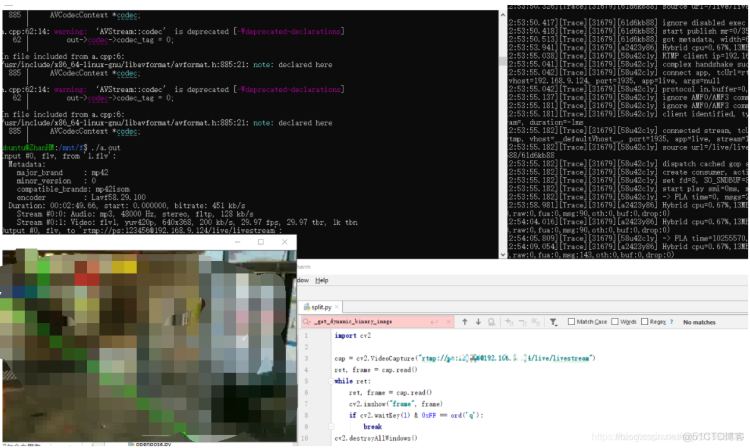
三、测试了一个yolo3的检测效果,小小树莓派推流还是很给力的;详细操作参考一二自行操作
树莓派使用nanodet单纯做检测大概在238~278ms左右,要是追加ffmpeg进行推流大概在400-500ms左右
源代码:https://github.com/ultralytics/yolov3
Torch1.7安装whl
链接:https://pan.baidu.com/s/1DGftm6QGDbjLkxmOiE1MRw
提取码:hkb5
复制这段内容后打开百度网盘手机App,操作更方便哦

四、Android 代码推流






.png)

.png)

